How To Integrate Google Analytics ?
What is Google Analytics:
Google Analytics is an online platform that provides website owners to track and analyze their marketing and SEO efforts all in one position. It’s possible for anyone with a Google account, and there are both paid and free versions of the software. Google Analytics is provided for small and medium-sized local websites. The service has limitations that make it less adapted to more system websites and larger businesses.
Create a Google Account or Use an Existing One:
If you have an existing Gmail account already established, you do not need to create a new account and you can skip to the next step. If you do not have a Gmail account, follow the instructions below.
- create your google account
- fill out the information and click "next"
- Then Google will question you if you would like to create a public Google+ profile. Click “Create your profile” if you would like to have public Google+ or click “No thanks” to skip it.
Using your Google Account to Setup Google Analytics:
- If you are still logged in to your account, visit this website address: http://www.google.com/analytics/.
- Click at “Access Google Analytics” in the top right corner and you will be redirected to a new page.
The images given below shows you how to create google analytics:
Click the start measuring button on the google analytics page...
Step:1 Account setup page:
Give an account name and click the ok button
Step:2 property setup:
On this page give a property name, reporting time zone, and currency type, and then click the ok button.
Step:3 Business information:
On this page select the business category and business size.
Step:4 Analytics service agreement:
Read the google analytics terms of service and click the accept button...
Step:5 Set up data stream to start collecting data:
On this page choose your platform IOS app or Android app or Web...
Step:6 Set up data stream:
On this page give your website URL and stream name and then click the "create stream" button...
Step:6 web stream details page:
On this page, your website details will appear...
Final page:
This page is the final page of google analytics.
- On this page, a unique tracking code will be generated. To get this code go to admin->tracing info-> tracking code.
- click the tracking code the unique code will appear, you should apply that code on your website.
Installing the Tracking Code:
- Google Analytics to be able to report back on a variation of website metrics, you want to install the tracking code on every page of your website.
- If you do not have knowledge of adding code to your website, you should contact the web design company that will manage your website.
- The tracking code can paste into your website header file or footer file.
- If you are adding the tracking code to the header file, make sure the code is contained before the closing </head> tag.
- If you are adding the tracking code to the footer file, make sure the code is contained before the closing </html> tag.
After installing the unique code, you can able to track your website traffic...
For more info:
Website Development Company in Bangalore | Website Designing Companies in Bangalore | Top Web Design Company in Bangalore | Web Design Agency in Bangalore | Web Designing Company in Bangalore





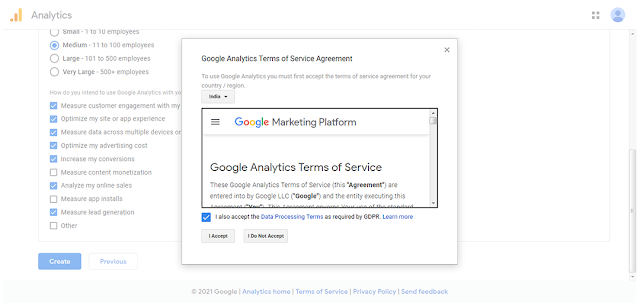


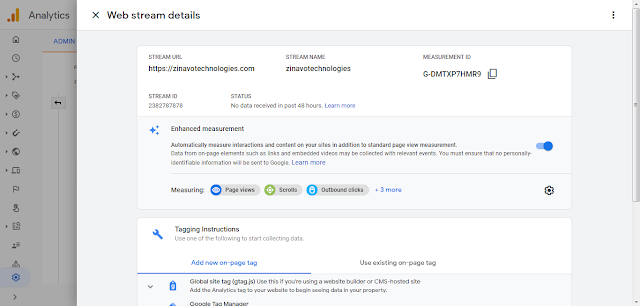





Comments
Post a Comment